Preparing for Red Hat Satellite Server 6 Installation – What you need to get started is
- RHEL 6 or RHEL 7 server.
- Satellite Server 6 entitlement from Red Hat Network.
- Access to RHN network.
Step 1.) Register the Satellite server using the subscription-manager command, then set the Satellite 6 version in RHN network if you are transitioning from Red hat Satellite 5.5 :
subscription-manager register --type=satellite
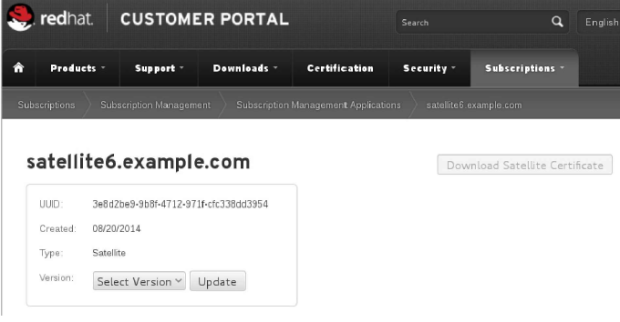 Step 2.) find the pool id from Red Hat Satellite Server 6 and then attach the pool id id
Step 2.) find the pool id from Red Hat Satellite Server 6 and then attach the pool id id
subscription-manager list --available --all|less
Subscription Name:Red Hat Satellite Subscription
Provides:Red Hat Software Collections (for RHEL Server)
Red Hat Satellite Capsule
Red Hat Satellite
SKU: VER---US
Pool ID:axddff9944gghhaabbabababb
Available:10
Suggested:1
Service Level:Self-Support
Service Type:L1-L3
Multi-Entitlement:No
Ends:01/20/20
System Type:Virtual
subscription-manager attach --pool=axddff9944gghhaabbabababb
Step 3.) Disable RHEL 6 or RHEL 7 repos and enable the Software collection and Satellite server 6 repos
#subscription-manager repos --disable "*"
#subscription-manager repos --enable rhel-6-server-rpms --enable rhel-server-rhscl-6-rpms \
--enable rhel-6-server-satellite-6.0-rpms
Step 4.) Verify yum repos, this is crucial before you start doing Red Hat Satellite Server 6 installation. I am doing this on my VMware RHEL 6 VM’s , important thing to note is before you can install katello you need to have right repos available to your Red Hat Satellite server 6 machine
# yum repolist
…
rhel-6-server-rpms Red Hat Enterprise Linux 6 Server (RPMs) 12,913
rhel-6-server-satellite-6.0-rpms Red Hat Satellite 6.0 (for RHEL 6 Server) (RPMs) 345
rhel-server-rhscl-6-rpms Red Hat Software Collections RPMs for Red Hat Enterprise Linux 6 Server 1,269
Step 5.) Run the yum updates and then do the katello installation
#yum -y update
#yum install katello
So far so good, right the Satellite Server 6 installation is not bad if you are experienced Red Hat Server administrator, if you are Windows Admin then also it wouldn’t be difficult to follow the instructions I have added here.
Step 6.) Here comes the final step to install Katello
katello-installer –capsule-dns true –capsule-dns-forwarders \
8.8.8.8 –capsule-dns-interface eth0 –capsule-dns-zone \
example.com –capsule-dns-reverse 30.16.172.in-addr.arpa \
–capsule-dhcp true –capsule-dhcp-interface eth0 \
–capsule-dhcp-gateway 172.16.30.1 –capsule-tftp true